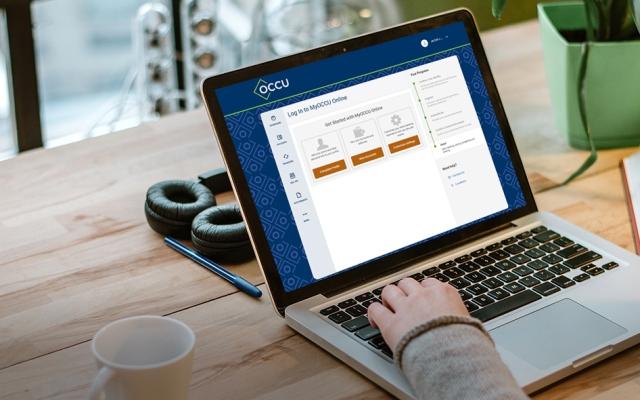The following account types can be displayed in MyOCCU Online & Mobile:
- Savings
- Checking
- Credit accounts
- Lines of credit
- Investment accounts
- Commercial loans
- Construction loans
- Consumer loans
- Home equity loans
- Military loans
- Mortgage loans
- Student loans
- Other loan accounts
Link an account from another financial institution
To aggregate all your financial accounts into one location, simply follow the steps below to link accounts and begin monitoring all your financial data in one place, including balances and transactions.
-
Navigate
Navigate to Settings and choose the Accounts tab.

-
Open
Use the +Link an External Account link to open the Add an external account screen.

-
Select
Select the option Link accounts from another financial institution from the list.

-
Search
Use the search function or the list of popular sites to locate the institution you would like to link to.
-
Provide credentials
You will be prompted to provide your login credentials for the selected financial institution.
Once you’ve provided your credentials and received a success message, your external account details should begin to populate in the Accounts tab in Settings as well as in the Accounts and Dashboard widgets. This process can even be completed from the mobile app! Simply navigate to the accounts view in MyOCCU Mobile and select the option labeled “Link external accounts to manage your finances all in one place".
Manage external accounts
If at any point you would like to edit or unlink an external account, follow the steps below.
-
Navigate
Navigate to Settings and choose the Accounts tab.
-
Locate
In the list of external accounts, locate the account you would like to edit or unlink.
-
Select
Select the pencil icon to edit the linked account or the trash can icon to remove the connection. Follow the prompts to complete the action.
Update external account login credentials
If at any point you see a red exclamation point icon next to your external account, you will need to update your external account credentials. It’s possible your credentials have changed and you have forgotten to update the connection, or the other institution may have changed its website design. Follow the steps below to restore the connection to the external financial institution.
-
Navigate
Navigate to Settings and choose the Accounts tab.
-
Locate
In the list of external accounts, locate the account you would like to edit or unlink.
-
Select
Select the update login icon and follow the prompts to update the connection.
Security details
We’re using Yodlee to make the connections to your external financial accounts possible. Yodlee helps us to establish a one-way data import that does not impact your accounts at your other financial institutions. OCCU does not store your external account credentials and Yodlee’s security practices have made it trusted by millions.