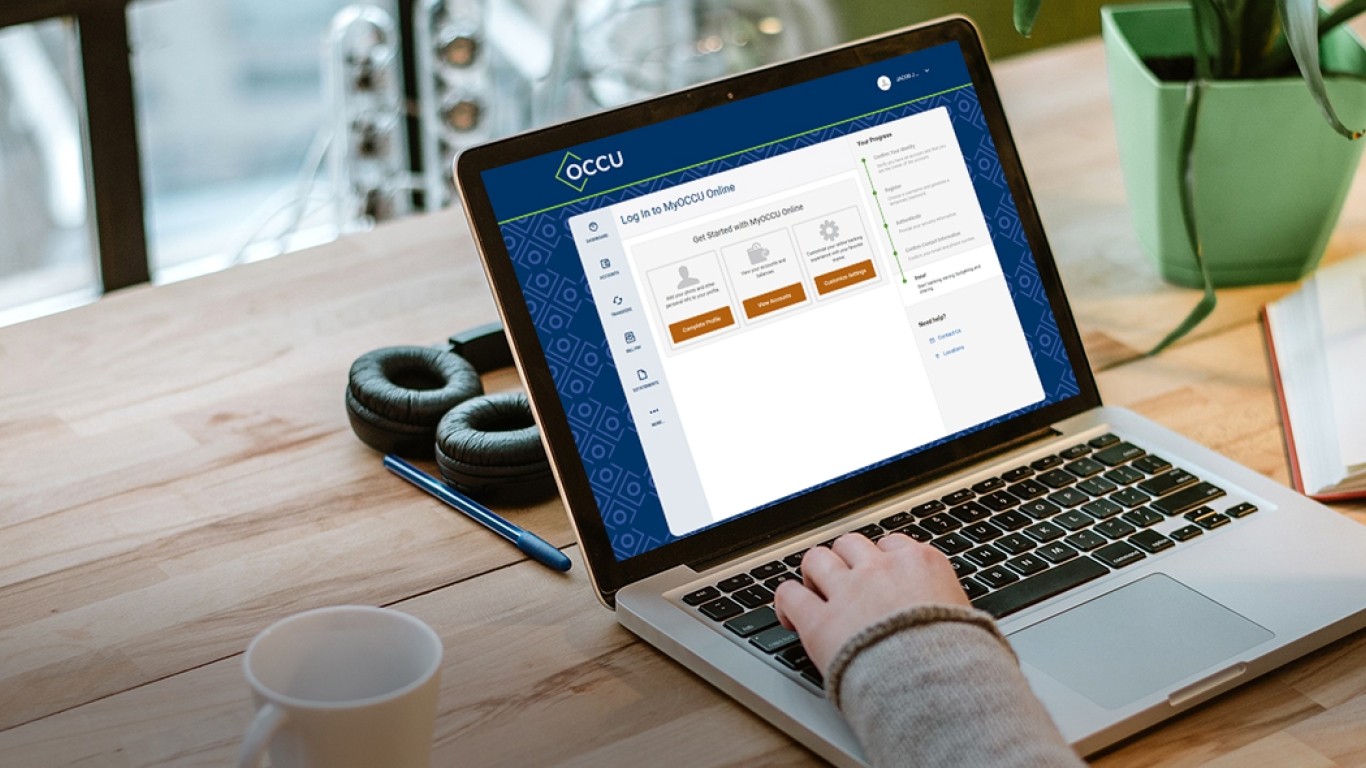Deactivate and reactive your OCCU connection
You will need to disconnect and reconnect to establish your connection to the new MyOCCU Online & Mobile. Select your system and software type from the list below to view further instructions.
| If you are currently using... | Option 1 | Option 2 |
|---|---|---|
| OCCU Quicken Web Connect | OCCU Web Connect MAC | OCCU Web Connect Windows |
| OCCU Quicken Express Web Connect | OCCU Express Web Connect MAC | OCCU Express Web Connect Windows |
Download your transactions
Once logged in to MyOCCU Online from a desktop device, navigate to the account you would like to connect to Quicken. From here you can export your transactions into multiple file formats that can be imported into a finance management tool, such as Quicken.
-
Navigate
Navigate to the Accounts widget and choose a specific account.
-
Search
Use the search box to filter the displayed transactions. Use the funnel icon to the right of the search box for additional filter options, including dates of transactions.
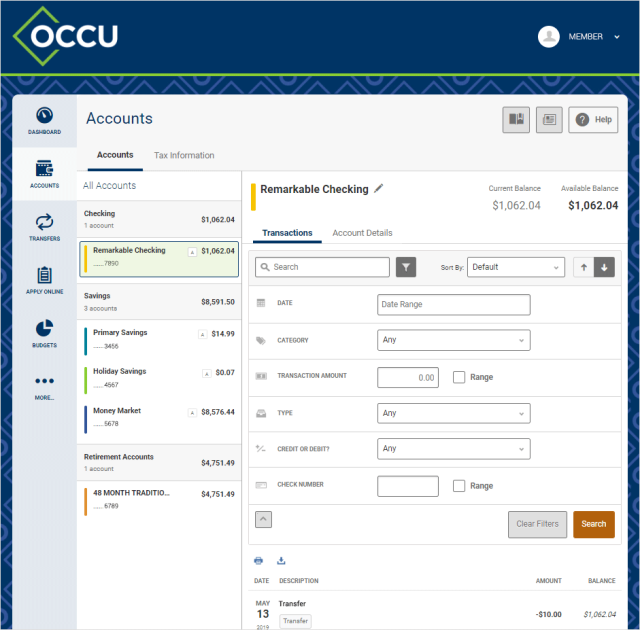
-
Export
Choose download icon located below the search box to activate the Export Transactions screen. Use the Export button to initiate file download.
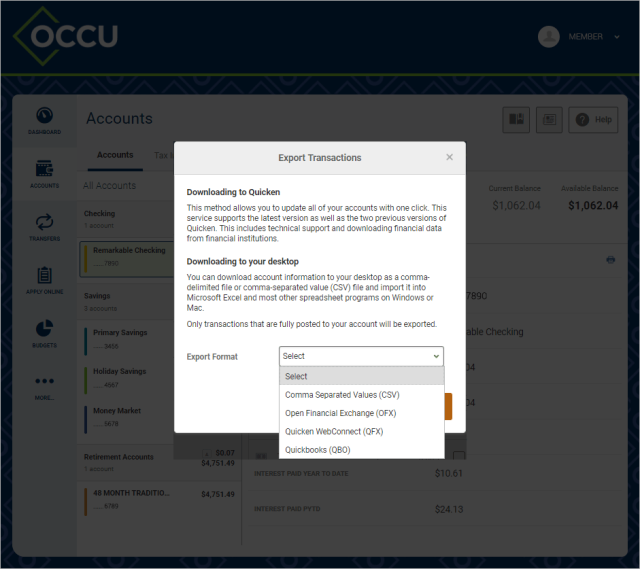
-
Open and save
Open and save the file and then import into Quicken.
From the MyOCCU Mobile app, you cannot export your transactions for Quicken or access Quicken. Please use a desktop.
For additional assistance with Quicken, please contact Quicken directly.