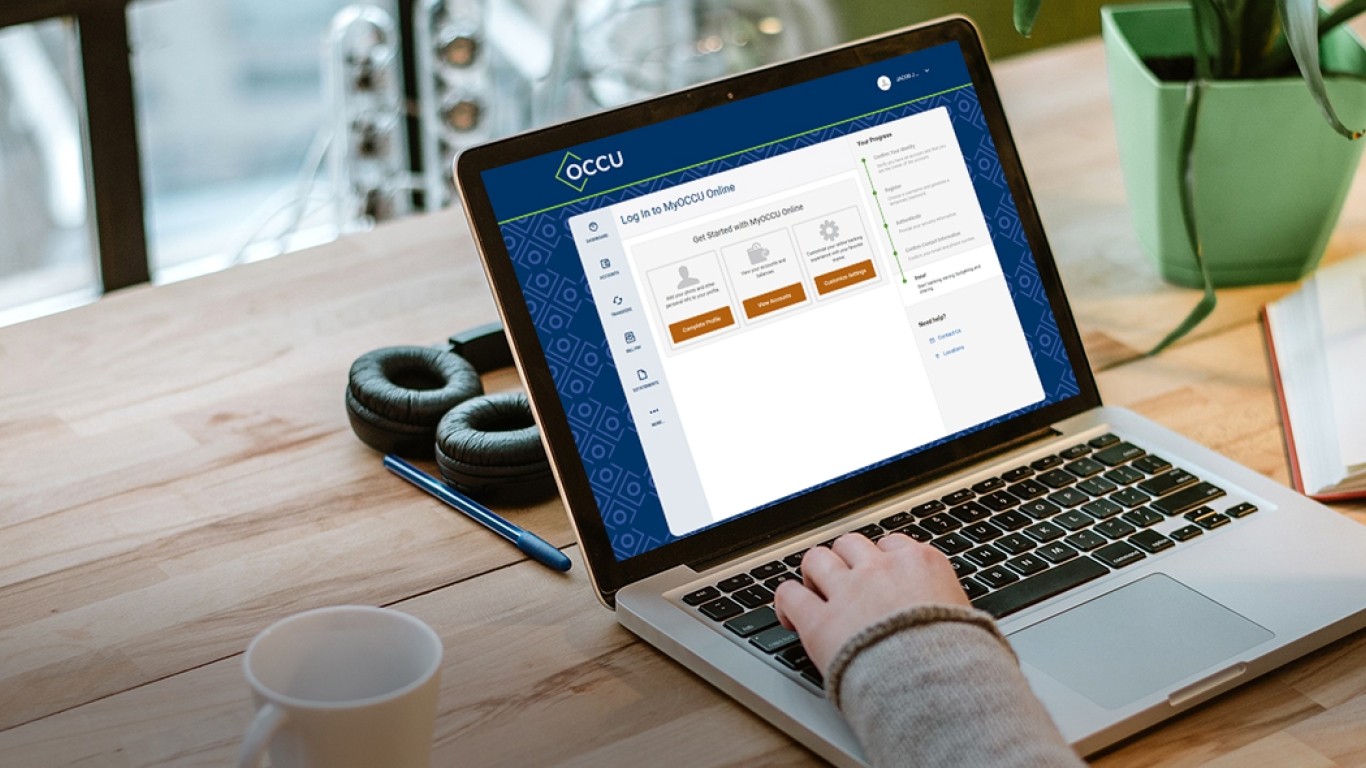Add a payee
-
Add
Use the Add Payee button in the top-right to open the Add a Payee screen. If you are on the Bill Pay Dashboard, you can also find the Add Payee button below your list of payees.
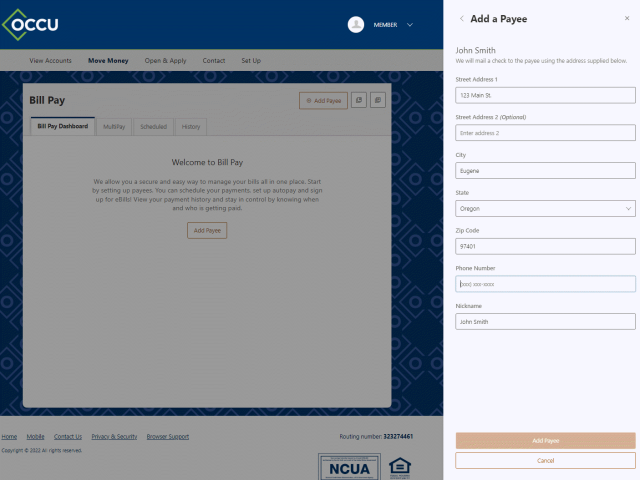
-
Customize
Choose whether you would like to pay a person or a business. Complete the additional fields to set up the person or business as a payee.
-
Verify
Verify your identity. Once verified, a success message will indicate your payee has been set up.
Schedule a bill payment
From the Bill Pay Dashboard, you can schedule a new payment. When making a new payment, you can choose the frequency of the payment and delivery method.
-
Choose payee
Choose a payee from the list of My Payees. Select a pay from account and the amount to be paid.
-
Customize payment
Choose a payment frequency. Options include one time, weekly, every 2 weeks, every 4 weeks, every other month, quarterly, every 6 months and annually. If you selected a recurring payment, complete the additional fields to indicate when the payment should stop.
-
Select delivery method
Select a delivery method. For paying a person, options include check, SMS, electronic and email. You also have the option to use the Add Memo button to enter a memo. Use the Submit button to schedule the bill payment.
Review scheduled bill payments
From the Bill Pay Dashboard, you can review your scheduled payments for the next 90 days. To see additional scheduled payments, you can select the See all activity link from the dashboard or navigate to the Scheduled tab where you can review scheduled bill payments for the next 90 days.
Cancel a scheduled bill payment
From the Scheduled tab, you can cancel a scheduled bill payment.
-
Locate payment
Choose the day your payment is scheduled and locate the payment you would like to cancel. Use the trash can icon to the right of that transaction.
-
Confirm
Determine if you would like to cancel a single payment or a full series, and confirm the cancellation. A message will appear at the top of the screen when your payment has been canceled, and the payment will be removed from the calendar view.
Review paid bill payments
From the History tab, you can review paid and canceled bill payments. Choose the scheduled bill payment to view additional details.
Discover MultiPay
From the MultiPay tab, you can now schedule multiple payments at a time in one convenient location. Simply select the payees you’d like to pay, choose the accounts you’d like to pay from, the amounts you’d like transferred and the date to pay each bill. It is important to note this only works to schedule a one-time payment. Recurring payments cannot be scheduled with this method.
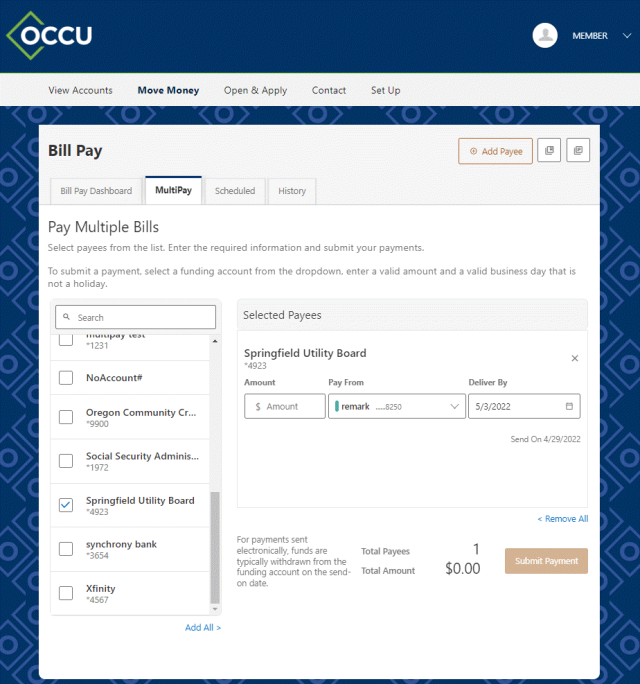
Pay bills on the go with MyOCCU Mobile
Paying bills on the go with MyOCCU Mobile is quick and easy. With MyOCCU Mobile you can:
- Manage and set up new payees.
- Set up one-time and recurring payments.
- View scheduled payments.
- View payment history.
From the MyOCCU Mobile app, you cannot schedule recurring payments. Additionally, you can only change the amount of a scheduled payment from your mobile device. All other changes must be done from a desktop.